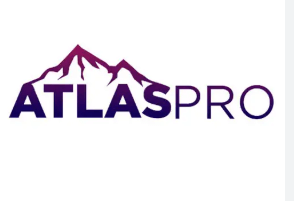How to Watch Netflix on a Non-Smart TV: Step-by-Step Guide

Watching Netflix on a non-smart TV might seem tricky at first. Most older TVs lack built-in apps for streaming. But with simple solutions, anyone can enjoy their favourite shows. The process doesn’t require a tech-savvy background. A streaming device can make it possible in just a few steps.
Using amazon fire tv, a reliable streaming solution, is the key to unlocking this feature. This small device connects your television to popular streaming services. Follow the steps below to set it up effortlessly. Before you know it, you’ll be watching Netflix in no time. Now, let’s break the process into manageable parts.
Step 1: Understand Your Non-Smart TV’s Compatibility
Not all televisions support modern streaming devices. Look for an HDMI port on your TV. Most streaming gadgets require this type of connection. If your television doesn’t have HDMI, you’ll need an adapter. Check your TV’s user manual for specific details. Knowing your setup will ensure a smoother installation.
Older TVs may have additional limitations. Make sure to get compatible cables or adapters. Knowing these details beforehand saves time and frustration. An HDMI-to-RCA converter is one option for older models. It bridges the gap between modern devices and older TVs. This preparation ensures compatibility with your streaming device.
Read also: Choosing the Right Medical Mattress: A Comprehensive Guide
Step 2: Set Up the Amazon Fire TV Device
Plug the amazon fire tv stick Lite with the all-new Alexa Voice Remote Lite into the HDMI port on your television. It offers HD streaming and includes the Alexa Voice Remote Lite, allowing users to search and control apps using voice commands. The device provides access to a million movie and TV program episodes via Netflix. You can also gain access to other streaming platforms like Disney+ Hotstar, ZEE5, SonyLIV, Sun NXT, ALT Balaji, Discovery+, and a variety of other applications. Subscription fees may apply.
Its lightweight build and plug-and-play functionality make it perfect for users seeking an affordable streaming solution. Use the included power adapter to plug it into a nearby socket. Switch your television input source to the corresponding HDMI port. A setup screen should now appear. Sign in with your Amazon account to activate the device. Once connected, you’ll access popular streaming platforms, including Netflix. The setup process is straightforward and guided.
Step 3: Download and Open Netflix on the Device
Once the device is ready, download the Netflix app. Explore the streaming interface’s home screen. Find the app store section to download new applications. Search for Netflix and install it. It should only take a few moments.
After installation, open the Netflix app and log into your account. Use the on-screen keyboard to enter your credentials. The interface is user-friendly, even for beginners. Once logged in, the app displays the available content. Start browsing shows and movies right away.
Step 4: Optimise the Viewing Experience
Adjust your television’s settings for better picture quality. Find the display settings in your TV’s menu. Choose a resolution that matches the streaming device’s output. Most devices support high-definition resolutions like 720p or 1080p, which prevents pixelation during playback.
Keep the device updated to avoid performance issues. Streaming platforms release updates to improve functionality. Check for software updates in the settings menu. Regular maintenance ensures the system runs smoothly.
Read also: Essential IT Support Functions: Keeping Your Technology Running Smoothly
Step 5: Troubleshoot Common Issues
Sometimes, the setup doesn’t go as planned. If the device isn’t detected, recheck the HDMI connection. Ensure the cables are securely plugged into the ports. Restarting both the TV and the device resolves minor glitches. Check your Wi-Fi if apps fail to load correctly.
If apps don’t function, reinstall them. Delete the malfunctioning app and download it again from the app store. This often fixes any technical hiccups. Customer support is also accessible for more complex issues. Don’t delay contacting them for assistance if needed.
With amazon fire tv, streaming Netflix on a non-smart TV is simple and stress-free. This compact device bridges the gap between older televisions and modern platforms. Following these steps ensures the process goes smoothly. With the right tools, anyone can transform it into a streaming hub.