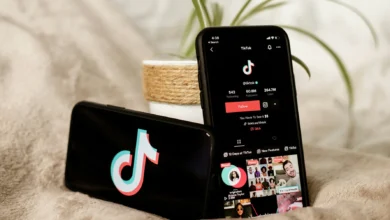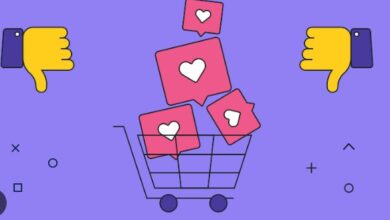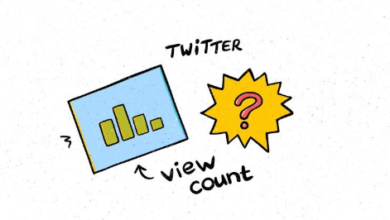Experience Effortless Remote Support with UltraViewer
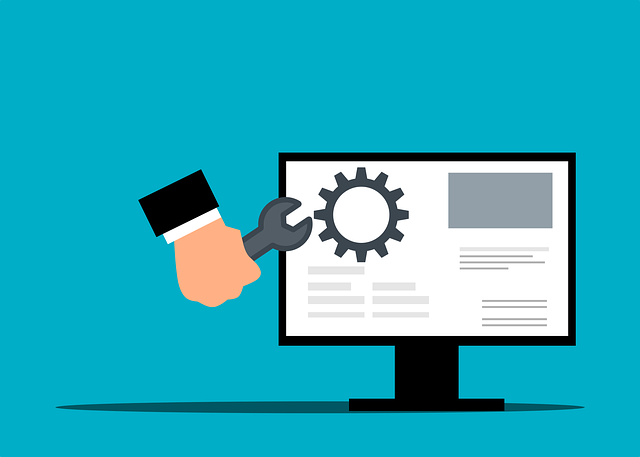
In today’s fast-evolving digital landscape, remote support tools have become indispensable for individuals and businesses alike. UltraViewer stands out as a premier solution for those seeking seamless access to remote assistance. This article will dive into the functionalities of UltraViewer, its benefits, and the diverse applications that make it a must-have tool for remote connectivity.
What is UltraViewer?
UltraViewer is a user-friendly remote desktop application that allows users to connect to another computer over the internet effortlessly. It is designed for easy technical support, enabling users to assist friends, family, or clients from anywhere in the world. With its intuitive interface and robust features, UltraViewer caters to both tech-savvy users and novices alike.
Key Features of UltraViewer
- Quick Connection Process
Establishing a connection with UltraViewer is remarkably straightforward. Users simply share their ID and password, enabling swift and secure access. This simplicity is particularly advantageous for individuals who may not be comfortable with complex software setups. - High-Quality Remote Sessions
UltraViewer excels in providing clear video and audio quality during remote sessions. This ensures that users can communicate effectively and resolve issues in real time, making technical support more efficient. - Effortless File Transfers
The ability to transfer files seamlessly between connected computers is one of UltraViewer’s standout features. Users can easily drag and drop files, simplifying the process of sharing documents and software updates during a support session. - Support for Multiple Connections
UltraViewer enables users to connect to several computers at the same time, which is a game changer for IT professionals managing multiple clients. This feature allows for streamlined support and enhances overall productivity. - Intuitive User Interface
Designed with user experience in mind, UltraViewer boasts an intuitive interface that makes navigation simple. This is particularly beneficial for users who may feel overwhelmed by more complex remote support tools. - Robust Security Protocols
Security is a crucial aspect of remote access, and UltraViewer addresses this with strong encryption methods. Sessions are protected against unauthorized access, ensuring that sensitive information remains secure. - Customization Options
Users can customize various features within UltraViewer, including display settings and keyboard shortcuts. This flexibility allows for a personalized experience tailored to individual needs. - Cross-Platform Compatibility
UltraViewer supports multiple operating systems, including Windows and MacOS, making it easy to connect with clients and colleagues regardless of their devices. - No Installation for Clients
One of UltraViewer’s most appealing features is that clients do not need to install any software to receive support. They can run the application directly, which makes it incredibly accessible. - Integrated Chat Feature
The built-in chat function allows for real-time communication during remote sessions, enabling users to provide instructions or clarification without disrupting the workflow.
Partner websites
TikTok Live Apk
Why Choose UltraViewer?
1. Free to Use
UltraViewer is completely free, providing powerful remote support capabilities without any financial commitment. This is ideal for individuals and small businesses looking for effective solutions.
2. Versatile Applications
From IT support to online learning and remote teamwork, UltraViewer can be used across various contexts, making it a valuable tool for different users.
3. Regular Updates
The developers of UltraViewer are committed to continuous improvement, offering regular updates to enhance functionality and security, ensuring users always have the best experience.
4. Strong Community Engagement
UltraViewer benefits from a vibrant user community that shares tips, advice, and solutions, making it easier for users to find help and support.
5. User-Friendly for All
With its straightforward design, UltraViewer is accessible to everyone, from seasoned IT professionals to those with little technical knowledge.
6. Eco-Friendly Remote Support
By reducing the need for physical travel for support, UltraViewer contributes to a lower carbon footprint, promoting sustainable practices in remote assistance.
7. Easy for Non-Technical Users
UltraViewer’s simplicity makes it an ideal option for individuals who may not be familiar with technical jargon or complex software.
Practical Uses of UltraViewer
1. Technical Support Services
IT support teams can utilize UltraViewer to diagnose and resolve issues remotely, increasing efficiency and minimizing downtime for clients.
2. Online Education
Educators can use UltraViewer for interactive tutoring sessions, allowing for screen sharing and real-time assistance that enhances the learning experience for students.
3. Collaborative Workspaces
Teams can collaborate on projects in real time, utilizing UltraViewer to share screens and files, thereby fostering teamwork and innovation.
4. Remote Business Meetings
UltraViewer is an effective solution for holding virtual meetings. The screen-sharing capabilities facilitate clear communication, ensuring productive discussions regardless of participants’ locations.
5. Personal Use for Remote Access
Individuals can access their home computers remotely, making it easy to retrieve important documents or assist family members with tech issues.
Tips for Getting the Most Out of UltraViewer
- Familiarize Yourself with the Features
Spend some time exploring UltraViewer’s interface to understand its functionalities fully, which will help you navigate it more efficiently. - Practice Using the Tool
If you’re new to UltraViewer, practice using it with a friend or on your own devices to build confidence before assisting others. - Prioritize Security Measures
Always utilize password protection for your sessions, sharing access details only with trusted contacts to maintain security during remote support. - Utilize the Chat Feature
Take advantage of the integrated chat to communicate effectively during sessions without interrupting the workflow. - Keep the Application Updated
Regularly check for updates to ensure you have the latest features and improvements available to enhance your remote support experience. - Engage with the UltraViewer Community
Join online forums or user groups related to UltraViewer to exchange experiences and gather helpful tips from fellow users.
Conclusion
In a time where remote assistance is more crucial than ever, UltraViewer emerges as an exceptional tool that empowers users to provide and receive support efficiently. Its user-friendly interface, versatile features, and strong security make it the ideal choice for anyone in need of reliable remote connectivity. Whether you are an IT professional, an educator, or someone assisting a friend, UltraViewer is a tool worth considering for all your remote support needs.